Beginner's Guide to Using Discord in 2025
Date: 2025-08-09 17:27:57
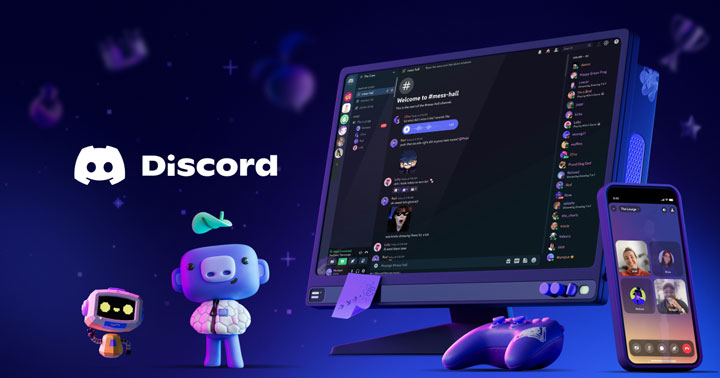
Discord has rapidly become one of the most popular communication platforms, especially favored by gamers for its voice chat capabilities. Over time, Discord has added numerous features that can feel overwhelming for newcomers. If you're new to Discord, this guide will help you understand how to navigate and make the most of it.
What is Discord and Why Use It?
If you've ever played multiplayer games online, you know how crucial communication is. Discord was created by Jason Citron in 2015 to address this need, providing an easy-to-use app for voice, video, and text communication. Beyond gaming, Discord now hosts communities on countless topics, making it a versatile social tool. While it's powerful, many users struggle with its complexity, so this guide focuses on the fundamentals.
Getting Started: Installing Discord
You have two choices for using Discord: you can either use the web version in your browser or download the dedicated app on your computer or mobile device. The browser version is accessible by visiting Discord's official website and clicking the option to “open Discord in your browser.” After signing in, you can explore servers and chat with others without installing anything.
If you prefer the standalone app, download it from the Discord website's download section, which offers versions for Windows, Mac, iOS, Android, and more. Once downloaded, run the installer, follow the prompts, and log in. If you run into trouble during installation, there are many guides online to assist.
How to Connect with Friends on Discord
One of Discord's most popular features is its direct messaging system, allowing private conversations between users. To add someone as a friend, you'll need their exact username and a unique 4-digit tag that follows it.
Open Discord and locate the “Add Friend” button near the top center of the home screen. Enter your friend's username and tag carefully, then send the friend request. If you already share a server with someone, you can add them more easily by clicking their name in the member list and selecting “Send Friend Request.”
Once friends, you can chat via direct messages, voice calls, or video calls. Text messaging is straightforward: just select the person and start typing. Voice chats can happen either through private calls or by joining voice channels on servers. Discord's voice quality is excellent and can handle large groups smoothly. Volume control for individual users and moderation features like muting or deafening participants help customize your experience. Video calls are available too, but they aren't Discord's main focus; quality is decent, but for higher-end video calls, dedicated platforms may be better.
Consider top up Discord Nitro subscription to improve your experience and access extra features like better screen sharing or more emoji slots.
Exploring Servers: Joining and Creating Communities
Another major component of Discord is servers — essentially communities centered around shared interests. You can either join existing servers or create your own.
To create a server, look for the plus (“+”) icon on the left sidebar in the app. Clicking it gives you the option to start from scratch or use pre-made templates tailored for gaming, study groups, hobbies, and more. These templates automatically set up appropriate text and voice channels to help you get started.
Once your server is live, you can customize it by changing the name, uploading an icon, managing roles and permissions, adding widgets or stickers, and creating invite links to grow your community. You'll want to organize the server into different channels — for example, one for announcements, another for casual chat, another for sharing media, and so on. Voice channels function similarly, giving spaces for live audio conversations.
There are Discord Nitro for sale at Z2U.cc, a reliable marketplace where you can get fantastic discounts on Nitro memberships, if you're searching for an affordable method to take use of premium Discord features.
Joining Servers: Finding Your Communities
You don't need to create your own server to enjoy Discord. Many public and private servers exist, covering everything from gaming clans to fan groups and professional networks. To join a server, click on an invite link shared by a community or friend. Public servers often post their invite links on social media or websites, while private ones require an invitation.
You can join multiple servers and keep them organized by grouping them into folders. Just drag one server icon over another to create a folder, then add more servers inside for easier navigation.
Conclusion
Discord is a versatile platform blending text, voice, and video communication that can fit casual hangouts, serious gaming, or community management. Although it may seem complicated initially, learning the basics—adding friends, joining or creating servers, using voice channels—will unlock its full potential.

As a leading digital marketing and affiliate solutions team, we specialize in connecting gamers worldwide with reputable platforms like Z2U. With successful partnerships with G2G, IGVault, and more, we are now proud to work with Z2U.cc. We focus on delivering exceptional value, reliable service, and secure transactions—empowering gamers to access top-tier game currency, accounts, and items with confidence.